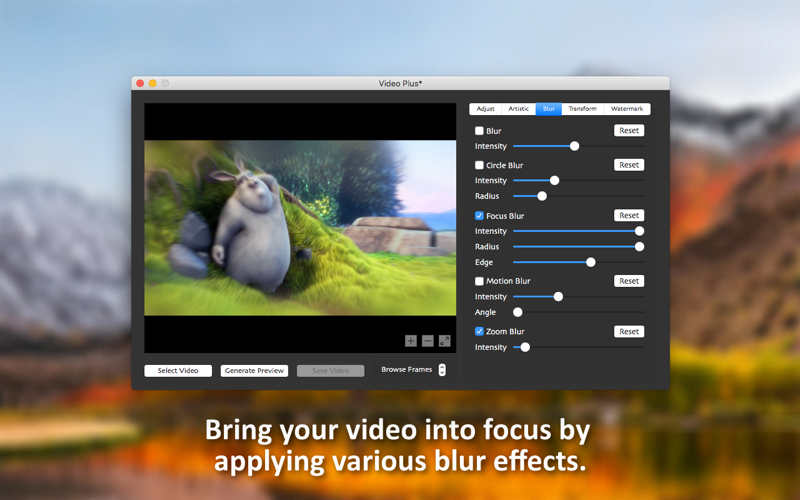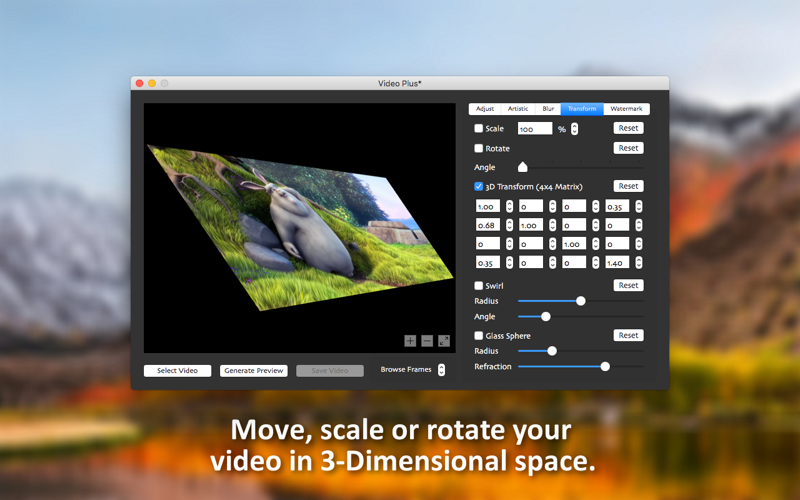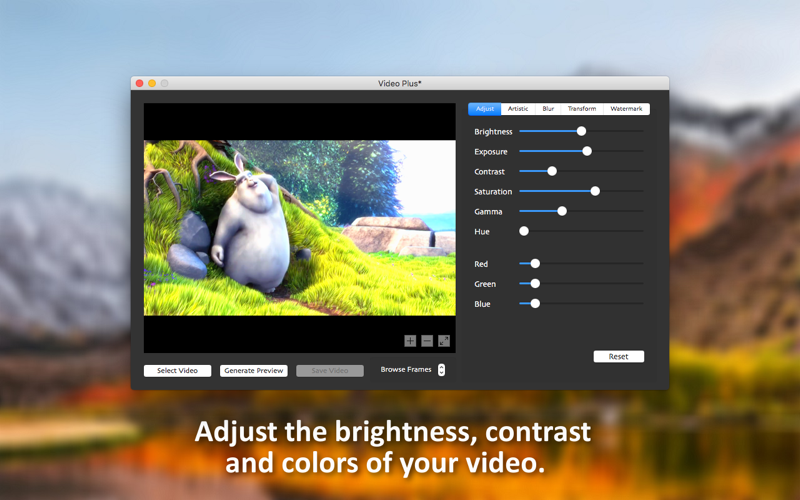
Video Plus - Movie Editor
Fine-tune, watermark, scale, rotate and apply artistic effects to your videos using Video Plus. If you have videos on your Mac that need to be adjusted and watermarked then you are in luck. Video Plus is an all-in-one video processing solution that any movie enthusiast should have in his toolset. But here is what Video Plus has to offer:
Adjust the following settings of your video:
* Brightness (make your video darker or brighter)
* Exposure (change the exposure of your video)
* Contrast (change the contrast of your video)
* Saturation (increase or decrease the saturation level of your video)
* Gamma (change the gamma of your video)
* Hue (change the hue of your video)
* RGB values (independently modify the Red, Green and Blue channels of your video)
Apply the following artistic effects to your video:
* Black & White (makes your video black and white)
* Sepia (makes your video look old)
* Cartoon (makes your video look like a cartoon)
* Oil Painting (makes your video look like an oil painting in motion)
* Vignette (makes your video darker around the edges)
* Pixellate (pixellates your video)
* Halftone (makes your video look like a newspaper picture in motion)
Apply the following blur effects to your video:
* Standard Blur (applies a standard blur effect to your video)
* Circle Blur (only applies blur to a central circular region of your video)
* Focus Blur (applies a blur effect on the outer regions of your video bringing the center in focus)
* Motion Blur (applies a blur effect that gives your video the impression of movement)
* Zoom Blur (applies a blur effect that gives your video a zoom motion)
Apply the following transformations to your video:
* Scale (scales your video)
* Rotate (rotates your video)
* 3-D Transformation (applies a 3D transformation to your video)
* Swirl (applies a swirl effect in the center of your video)
* Glass Sphere (projects your video on a glass sphere)
Apply a text watermark to your video for which you can customise the following:
* Text (this is the text that will appear watermarked on your video)
* Text Color (change the color of your text)
* Font Type (choose from 20 types of hand-picked fonts)
* Font Size (change the font size of your text)
* Opacity (make your text more opaque or transparent)
* Shadow (make your text more visible by adding a shadow effect)
* Stroke (make your text more visible by adding a stroke effect)
* Position (you can choose between: Bottom Left, Bottom Right, Top Left, Top Right and Center)
* X Offset (for an exact horizontal positioning of your text)
* Y Offset (for an exact vertical positioning of your text)
Apply a logo watermark to your video for which you can customise the following:
* Image (you can select any JPG or PNG image on your Mac)
* Scale (change the scale of your selected image according to your needs)
* Opacity (make your logo more opaque or transparent)
* Position (you can choose between: Bottom Left, Bottom Right, Top Left, Top Right and Center)
* X Offset (for an exact horizontal positioning of your logo)
* Y Offset (for an exact vertical positioning of your logo)
Supported Video Formats: MOV, M4V, MP4, 3GP and 3G2